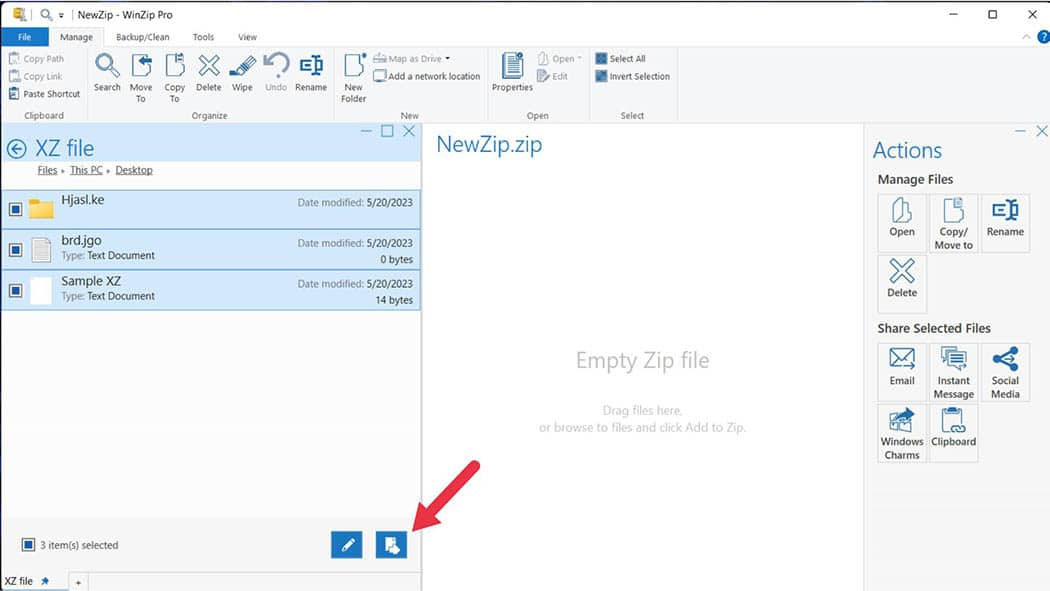
Every business needs to file its documentation—whether you're a company as large as Amazon or a small mom-and-pop store in the Midwest, you must file receipts, permits, and all kinds of paperwork. And now that the world is transitioning to paperless transactions, you should file all these documents digitally.
However, digital storage has its challenges. For example, it's tiring to upload files manually to your email account, send it, and have your recipient download them.
And although you no longer need thick binders to store your documents, you still need to subscribe to cloud storage, which can get pricey pretty quickly.
Fortunately, we have the XZ to store compressed files and take up less storage space. Here's everything you need to know about how to use and open XZ files, and how they can help you save on premium cloud storage services.
An XZ file is a high-ratio compressed file that reduces file sizes by more than 70%.
For example, suppose you have a 100kb file. When you run that file through compression software like WinZip, you can reduce its file size to 20 to 30kb (sometimes even less), depending on the file.
This new, smaller-sized file makes sending files faster. When your recipient receives and downloads the file, it is decompressed into its original form.
The XZ file uses lossless compression using the LZMA2 (Lempel-Ziv-Markov Algorithm 2). This preserves the original data with no quality loss, making it ideal for sending high-quality media and even apps and programs.
Keep in mind, XZ files can only compress one file—it cannot contain two or more files, nor can it compress a folder.
Some operating systems recognize the XZ file, but if you want to decompress them faster and easier, you're better off with a third-party application. Plus, some involve steps that are pretty intimidating for a beginner.
WinZip is a tried and tested software that makes it easy to compress and decompress all sorts of files. With WinZip, opening XZ files is simple.
WinZip for Windows helps users open several types of compressed files, and XZ is one of them. So if you're a Windows user, here's how to open XZ files with WinZip.
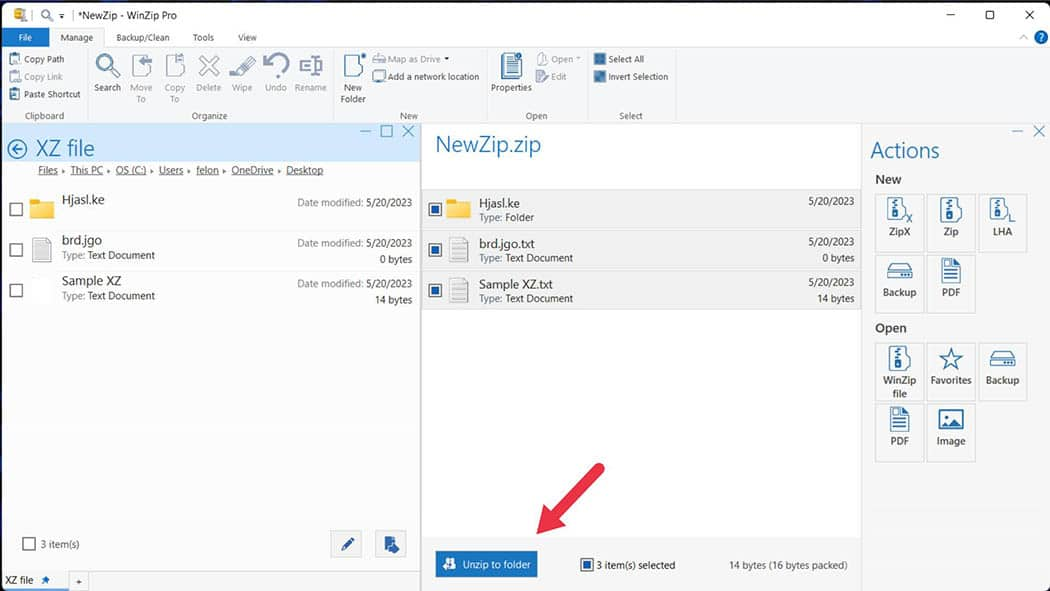
And with that, your XZ file is decompressed and ready to be viewed in its original, lossless form.
Here are the steps for opening an XZ file with WinZip for Mac:
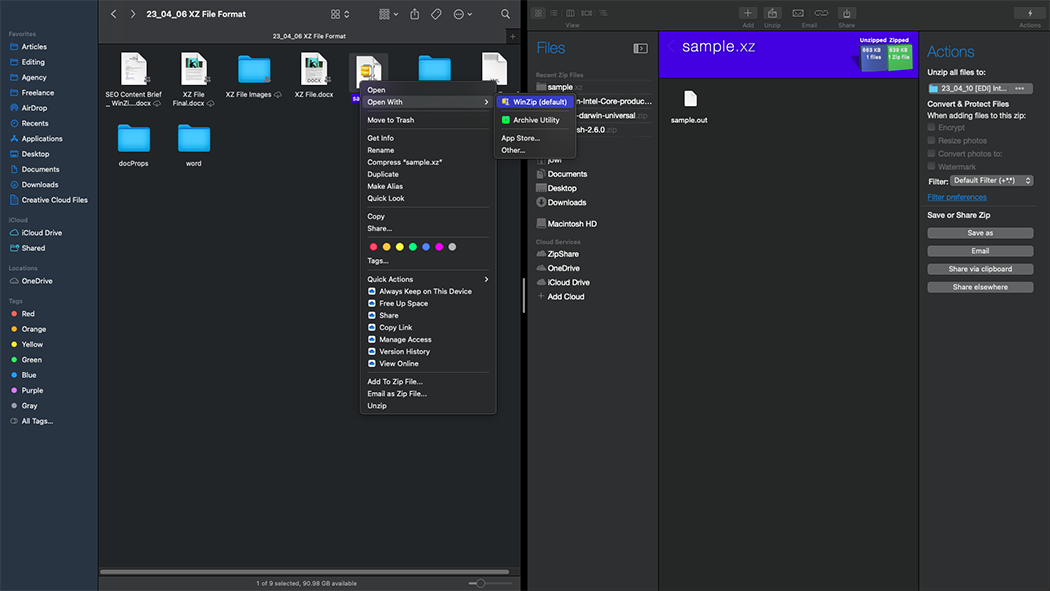
Navigate to the folder where you unzipped your XZ file in Finder, and you should see the file you need.
Opening XZ files on Linux can be intimidating. You'll have to use their Command-Line and enter some commands. Here's a short tutorial to help you:
You should be able to unpack XZ files with these straightforward commands.
Converting XZ files to ZIP is relatively straightforward—some sites even offer to do it for free. However, exercise caution when using "free" file compressors or decompressors because although they say the service is free, they sometimes take and sell your data. Trusted and established third-party apps like WinZip are safer choices.
If you want to convert an XZ file to a ZIP file, you'll need to extract an XZ file and then turn the extracted files and folders into a ZIP file. Both of these actions can be done using WinZip.
Since we've already covered extracting an XZ file, you just need to follow those steps. Once the XZ file has been extracted, you should zip it using WinZip. Here's how:
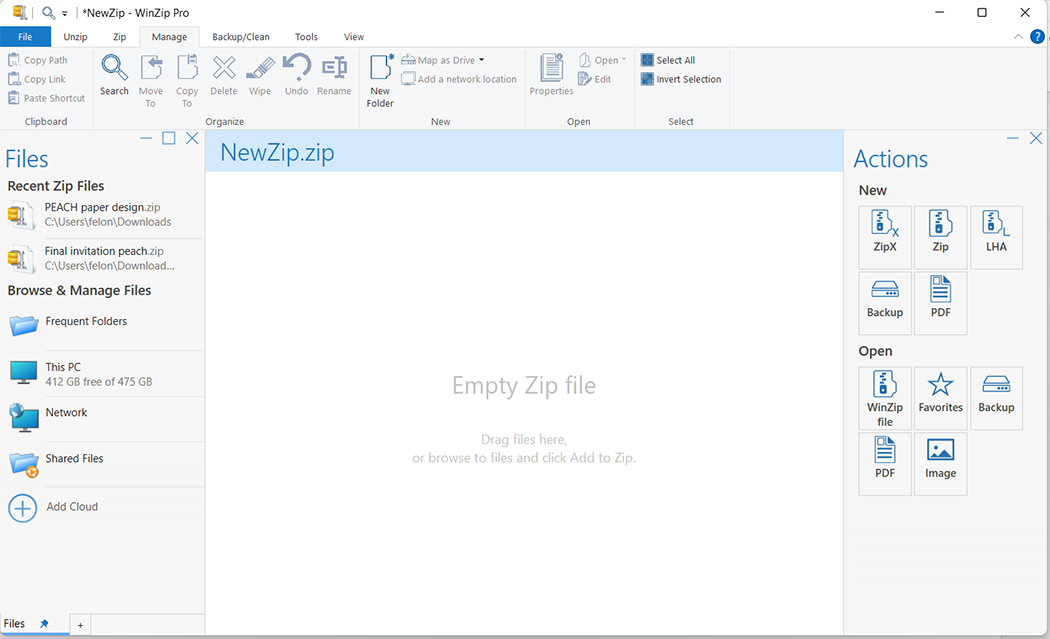
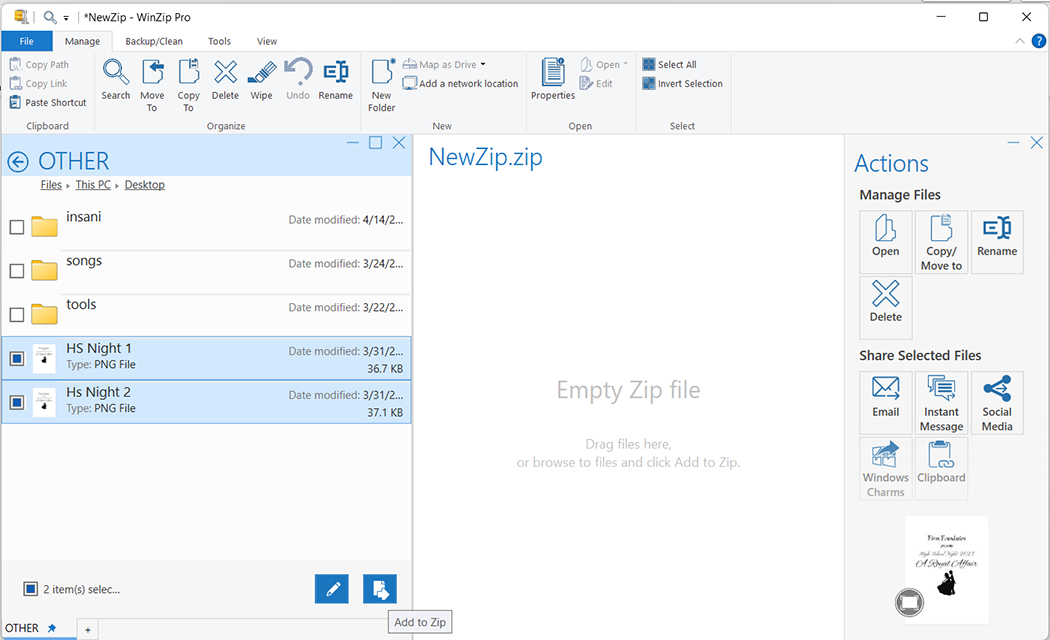
If you're a Mac user, explore this specific resource on how to zip a folder on Mac. By combining these steps with the previous tutorial on extracting XZ files, you will have successfully converted XZ files to ZIP files!
If you want to extract an XZ file on Windows, you have to download a third-party app. While Windows is one of the operating systems with built-in extraction for most compressed file formats, it cannot extract XZ files by itself.
WinZip is perfect for extracting XZ files on Windows.
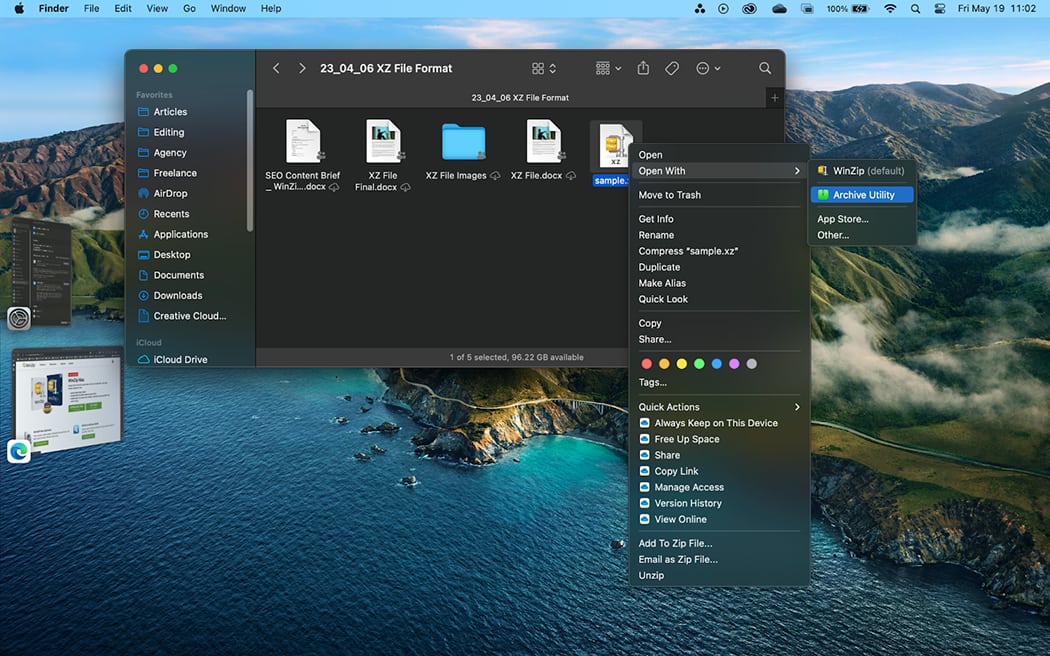
Mac's operating system, on the other hand, can extract XZ files in two different ways. The first is through your desktop application. Here's how you can do it.
With that, all your XZ file's contents are extracted to the folder you're in.
The second method for extracting an XZ file on macOS involves using the Mac Terminal application. Here's a quick tutorial.
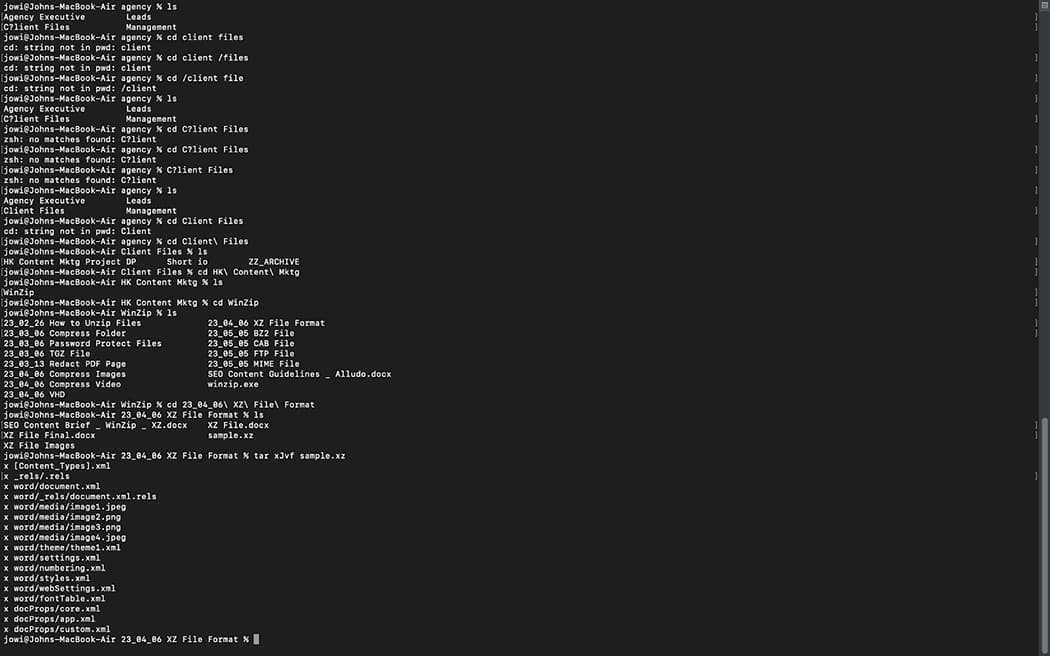
This process will then complete your XZ file extraction.
While both methods work well, if you're intimidated by Mac Terminal, the Desktop Application method is advised for beginners as it involves less typing and less room for error.
While XZ files are newer and less familiar, their high compression rate and data preservation slowly make them the standard for compressed files. Learning how to use and extract them will come in handy soon. To ensure their extraction is easy and seamless, download WinZip today!
The XZ file differs from other compressed file formats because of its compression algorithm. While other formats are usually compressed by ZIPX, RAR, ARC, 7Z, etc., the XZ file's primary compression algorithm is LMZA/LZMA2.
The XZ file uses the LZMA/LZMA2 compression algorithms. Several compressed files use GZIP, created in the 90s. The LZMA2 algorithms are newer and can sometimes compress a file more than GZIP, leading to smaller file sizes.
The XZ file format also offers lossless compressions, meaning the quality of the file isn't reduced. This advantage makes the XZ file ideal for compressing software and high-quality photos and videos.
Although not all operating systems can open XZ files independently, most can open XZ files without a third-party app. However, all operating systems can decompress XZ files with compression and decompression software like WinZip.
Two disadvantages to using the XZ file are its decompressing speed and extraction process without third-party software.
The XZ file decompresses faster than BZIP2 but still slower than GZIP. And because this file format is newer than most compressed file formats, most operating systems don't have convenient ways of extracting them independently.
People are also more familiar with other compressed file formats, so they might consider the XZ file type suspicious.
We designed WinZip to open and extract from the widest range of file formats, including all of the following: