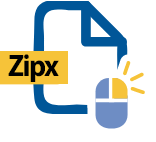Zipx files are compressed batches of files used for easy transfer. Compressing multiple files into a Zipx turns multiple files into one much smaller file developed by WinZip using its most advanced compression method. This gives users much more control over uploading and downloading bulky files by converting them into a more manageable size. Zipx files are created within WinZip itself by selecting 'best compression method' within the compress function, which creates new files based on optimal compression settings for that file. WinZip also lets you uncompress and open Zipx files for use on your computer, reversing the compression and restoring the files to its original formats.
Zipx files are useful for when multiple large files need to be compressed into a single, smaller file. While Zip files generally group files together with minimal compression, Zipx uses WinZip’s advanced compression tools to considerably reduce the size of the files.
This makes it perfect for sharing multiple files which might be manageable individually, but when combined use up a large amount of space such as high-res photos. By compressing an album into a Zipx file you can then upload it and recipients can download it much quicker, before uncompressing the file into its original format.
Alternatively you might want to just share one or two files, but they are large high quality videos or graphic design projects. Compressing them into a Zipx lets users share them quickly and easily, whether sending them to the wider team or to a client for review.
Opening Zipx files in WinZip can be done in moments with the click of just a few buttons. Follow this step by step guide.
Creating Zipx files is quick and easy within WinZip. In just a few clicks you can generate a manageable sized Zipx file to send or store. Having one smaller file instead of multiple large files will resolve a lot of headaches when it comes to sharing files with other people.
Here's a step by step guide on how to create Zipx files in WinZip.
Once your Zipx is created you can then share it freely via your preferred platform. You might want to make it downloadable from your website, or share it with a client over email or Microsoft Teams, or upload it to your Google Drive to save space. Whatever your preferred solution, it is quick and easy with WinZip.
As well as being a powerful compressor tool, WinZip handles and converts a wide range of file types. To convert a Zipx file, you can use WinZip to open it and reveal the original files within the package. Then simply use WinZip’s conversion tools to convert the constituent files into your chosen format.
For example, if you have a Zipx file which unzips into an album of TIFF files, you can use WinZip to convert those TIFF files into JPG or PNG files which might be more manageable to open and view.
Follow these steps to convert your Zipx file into a standard Zip file:
Or perhaps you have a large PPT file which you want to convert into a PDF. It can all be done in a few clicks within WinZip. Then once you’ve got your chosen file types you can even compress them back into a Zipx and share them again, making WinZip an incredibly versatile file conversion and compression tool and the go-to place for anything you need to do with file types.
Zip and Zipx files are broadly similar in that they both compress and package files into a single more manageable file. But Zipx, developed by WinZip, is a much more advanced next step in the evolution of file compression. It utilizes WinZip's powerful compression tools to create a much smaller file while maintaining quality.
Zipx files aren't just limited to Windows devices. You can create, open, and manage Zipx files on Mac by using WinZip for Mac which is available on Mac OS X 10.8, 10.9, or 10.10.
To open Zipx files in Windows, simply download WinZip for free for your Windows computer, open WinZip, select Open and choose your Zipx file to unzip.
Download WinZip for your mobile to give you full access to its conversion tools and capabilities on the go. WinZip for mobile will let you open and create Zipx files on your mobile device.
We designed WinZip to open and extract from the widest range of file formats, including all of the following:
Get WinZip now to open your Zipx file(s), then enjoy all that the world's most popular compression utility has to offer, including the easiest and most practical file compression, encryption, packaging, file management and data backup capabilities.