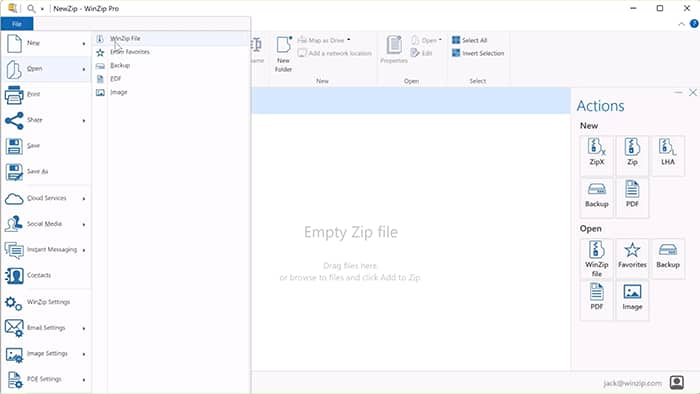Author: Craig Bond
In this video, I'll explain how to scan Zip files for viruses and malware, providing step-by-step instructions and a video tutorial.
Before starting, please know WinZip requires a compatible antivirus program installed on your computer.
Learn WinZip in less than an hour. Become a power user in less than a day. Watch our WinZip tutorial guides today!
To get started, select the Zip file you want to scan.
My file is located here for this example, titled “New WinZip File.zip”.
Click the "Scan for Threats" button in the Actions pane to scan it.
A warning dialog will appear. Click “OK”.
Your antivirus program will scan the file and tell you whether any threat is detected.
In this example, everything looks OK.
Be aware that if WinZip does not detect a supported antivirus program or your antivirus app is disabled; you will see one of these two error messages.
This table lists the supported antivirus applications and the types of files they can scan.
Congratulations! You’ve successfully scanned your Zip file for viruses and malware.
Great! You can start learning more now that you've scanned your file for viruses and malware.
For more content, subscribe to our YouTube channel and check out our blog.
Looking for WinZip Enterprise? Learn more