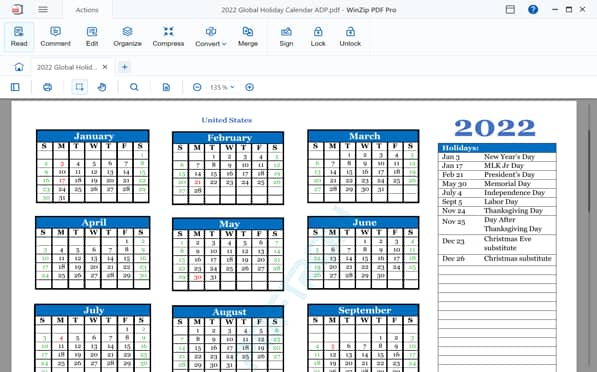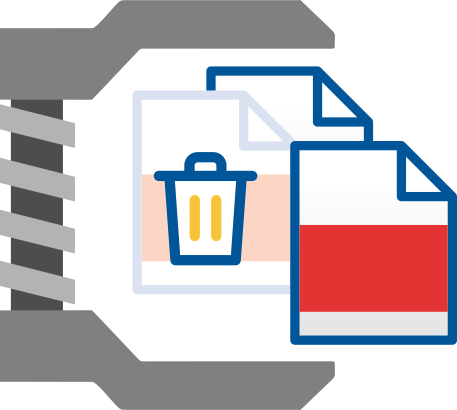
Sometimes you receive a PDF document to review and it contains pages you simply don’t need. But what do you do if you don’t have access to the original document? With WinZip PDF Pro you can easily delete redundant pages from your PDF in just the click of a button.
WinZip PDF Pro makes it incredibly easy to delete pages from a PDF. In just three steps you can remove unwanted pages from your PDF without any internet connection required.
WinZip PDF Pro works completely offline so your PDFs will be 100% secure. No documents are ever hosted or shared in the cloud ensuring your files are totally safe from prying eyes.
There’s no commitment or upfront purchase to use WinZip PDF Pro. Simply download it today and you can use it for seven days, completely free, without any limitations to the software.
With just 3 simple steps, you can delete pages from a PDF in WinZip PDF Pro. To delete pages:
Open your PDF file with WinZip PDF Pro.
Click the Pages icon in the top left corner.
Select the pages you want to delete and click on the Delete icon. Click OK and save your document.
That’s all you need to do! Deleting pages in PDF takes just seconds in WinZip PDF Pro.
WinZip PDF Pro is available completely free for seven days, without any limitations to the software. To use it for free, simply download it - no personal details or credit card needed.
WinZip PDF Pro works completely offline once downloaded, without any connection to the internet required. To use it, simply open the software on your device and choose the PDF you want to delete pages from.
WinZip PDF Pro is a comprehensive PDF manager. If you want to amend a PDF in any way, chances are that you can do it in WinZip PDF Pro! Add page numbers, merge PDFs, compress, sign, comment, lock and even convert them to different file types. Consider it your one-stop shop for anything you need to do with a PDF.