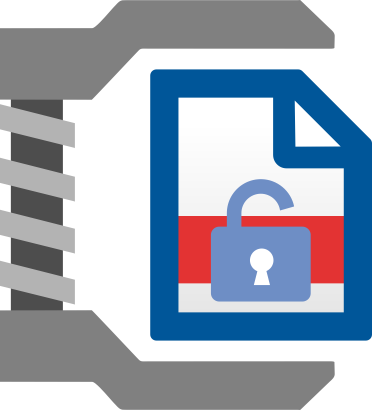
Locked PDF documents give users an extra layer of security and comfort to know that their files can’t be read by just anyone. But what happens when you need to change those security permissions? Use WinZip PDF Pro to unlock a PDF and edit, add or remove security permissions for other users.
We don’t take security lightly. WinZip PDF Pro never hosts files on the cloud. Everything happens locally, on the system on which you are using PDF Pro. This allows your documents to remain 100% secure.
Unlocking a PDF lets you remove a password in order to edit or change security permissions. Maybe you need to restrict access to specific actions, like commenting or filling in form fields. Maybe you need to allow documents to be printed only in low resolution. Change all of these and more by removing PDF passwords.
If you’re not sure whether WinZip PDF Pro is right for you, download it to try it out for yourself. Use it completely for free for seven days, without any credit card details or personal details required.
Unlock a PDF in WinZip PDF Pro in just seconds.
Open the PDF you want to unlock.
Select Unlock and enter the PDF’s password.
And that’s all it takes to unlock your PDF in just moments.
Whether you can unlock a PDF depends on how it’s been password protected. Files with an owner password can be unlocked instantly with WinZip PDF Pro. But if the file is completely encrypted you will only be able to unlock it by entering the correct password.
To unlock an encrypted PDF you’ll need to enter the password. This is to keep the data within the PDF safe to ensure it cannot be viewed by unwanted third parties.
WinZip PDF Pro is more than just a powerful PDF password remover. It is a one stop shop for all your PDF needs. From locking, merging and editing PDFs to converting them to different file types, everything you need to do with a PDF can be done in WinZip PDF Pro. Download it and start using it for free today.

