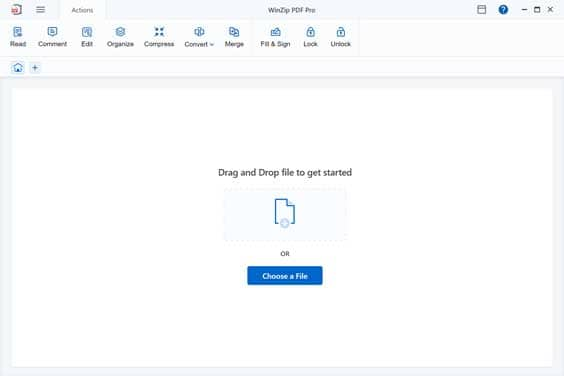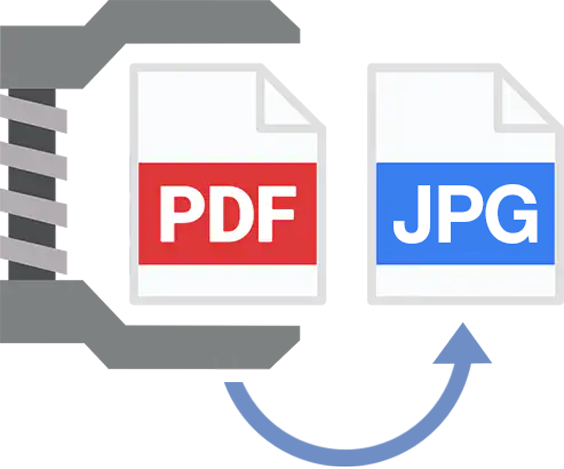
Converting PDF to a JPG has never been easier. Within WinZip PDF Pro, you can transform a PDF into a JPG in the click of a button.
Is your PDF filled with images you want to separate into individual files? Extract the images from your PDF in just a few seconds with WinZip PDF Pro.
Want to try it out first? Simply download WinZip PDF Pro and use it for free for seven days, no credit card or personal details required.
Don’t worry about privacy. WinZip PDF Pro is a completely secure system for converting your PDFs to JPGs.
With just 3 simple steps, WinZip PDF Pro makes it incredibly simple to convert a PDF into a JPG.
Drag and drop the PDF file you want to convert into a JPG into WinZip PDF Pro.
Select Convert, then click on PDF to Image.
Select the image format JPG and choose where you want your new JPG to be saved.
And that’s it! You’ll have converted your PDF to a JPG in just seconds.
WinZip PDF Pro is a powerful PDF converter, and JPGs aren’t the only files you can create. WinZip PDF Pro can convert PDFs into JPG, PNG, TIFF, BMP and GIF format. You can even have control over your quality, choosing from 72 dpi to 2400 dpi depending on what you want to use the image for.
Do you want to take a single image from a PDF document and convert it into a JPG? This is where the full suite of WinZip PDF Pro tools comes in useful. Use the Crop feature to isolate a single image on a page of a PDF, then export that as a JPG or any other image file you require.
Yes! When you first download WinZip PDF Pro you will have access to the complete software package absolutely free for seven days. You don’t even need to enter any credit card details, just download it and start using it. If after the trial you don’t want to purchase it, you can keep using the PDF reader function for free, forever.
If you need to create a small JPG file under 100KB, use WinZip PDF Pro’s Compress feature to reduce the file size up to 75% of the original size. Compressing a file retains the quality of the image but reduces the size, turning it into a much more manageable file.
Absolutely. Just converting a PDF to JPG does nothing to affect the quality of the image - it only converts the file type. If you want to reduce the quality or compress the image to reduce the file size you can make fine adjustments in the settings.
If you are working with a high quality image you will be able to convert it to the desired DPI. Converting a PDF to a JPG in WinZip PDF Pro will provide you with options to choose the desired DPI, so simply select the quality from the settings.
WinZip PDF Pro is available to download on Windows devices, so the first thing you can do is install the software on Windows. Then simply follow the steps to convert a PDF to JPG - bring your PDF into the software, click Convert to Image, and choose JPG. Adjust the quality settings, then hit Convert!
WinZip PDF Pro is a complete PDF hub that lets you maintain, adjust, and view your PDFs. As well as reading them, use WinZip PDF Pro to add and remove pages, edit the content, compress the size of PDFs, merge files and even lock and unlock them. If you need to adjust a PDF in any way, from signing a form to changing a word, WinZip PDF Pro includes all the tools you need to work with your PDF documents.
WinZip PDF Pro does not require an internet connection. Everything happens completely offline, so once you’ve downloaded and installed the software you can edit, merge, compress, and of course convert PDFs into JPGs with no internet required.