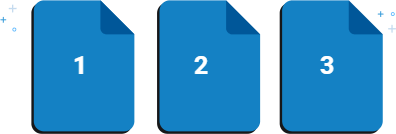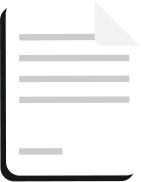Hate the hassles of working with PDF files?
So do we! That’s why we designed WinZip Pro.
WinZip Pro offers the same great functionality as WinZip, plus some exciting new features that make it easy to work with PDF files.
For instance, with WinZip Pro, you can combine PDFs into a single file, convert different file types into PDFs, compress PDF files, and much, much more.
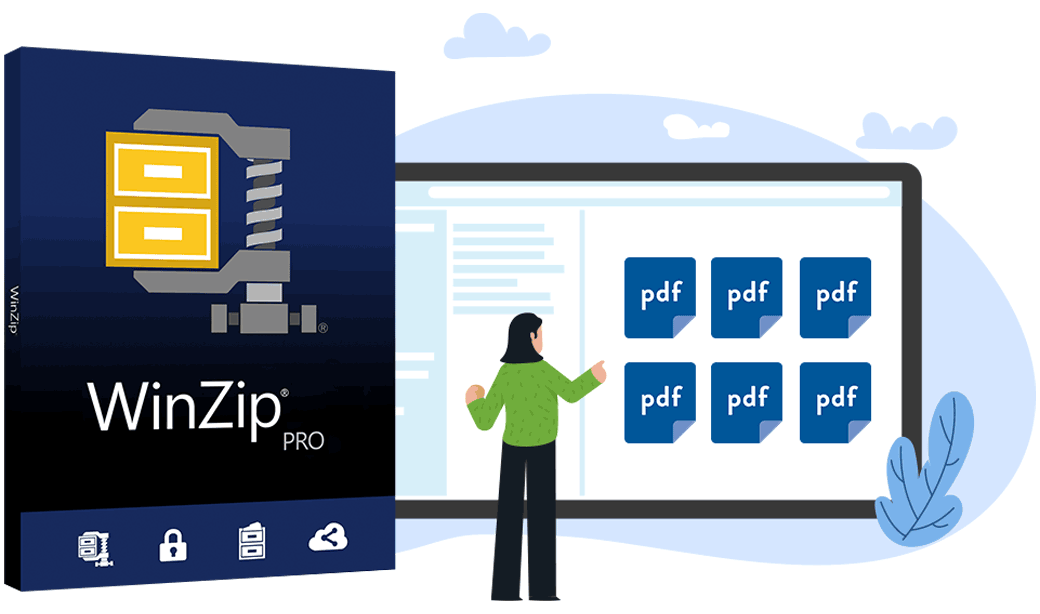
Imagine this… you’ve created an amazing resume in Microsoft Word. Or at least it was amazing until you looked at it on a different computer and realized the formatting was all messed up.
With WinZip Pro, you’ll never have that problem again, because it allows you to easily convert different file types to PDFs, keeping your formatting intact!
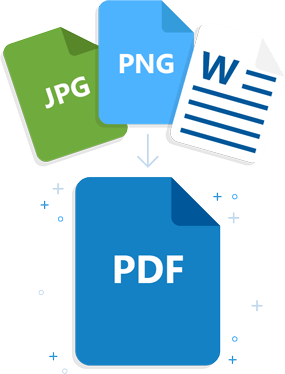
Need to organize your income tax paperwork? With WinZip Pro, you can store an entire year’s worth of tax data–in a single file.
Simply use WinZip Pro’s new Combine feature to merge all your PDF files into a single PDF–in the exact order you want them to appear.
That’s right–ALL of your paperwork arranged exactly how you want it and stored in just one file.
But organizing your tax paperwork is just the tip of the iceberg... With WinZip Pro, you can combine all your important paperwork into just one PDF, making it perfect for:
Insurance Claims
Reports with Multiple Authors
Projects Using Several Sources (like spreadsheets, web pages, & documents)
New Patient Forms
Learn how you can use WinZip Pro to combine PDFs into a single file, convert files into PDFs, compress a PDF file, and more…
Not only is WinZip Pro the greatest PDF file management utility you’ll find anywhere, but it also doesn’t require a subscription.
That’s right, no monthly fees, unlike the other PDF utilities on the market. Instead, you’ll pay just a small, one-time fee to gain unlimited access to all of WinZip Pro’s amazing features.
File formatting changes from device to device. Convert your files to PDF so they look the same on every laptop, tablet, or smartphone!
Stay super-organized by merging multiple PDF files into a single PDF.
Choose the order that PDF files are merged into a single PDF, so your final document looks exactly the way you want it to.
Need to print a PDF, sign it, and send it back? Add your e-signature to the PDF and email it instead!
Unzip all major file formats, gaining easy access to zipped files.
Successfully send large files by reducing email attachment size.