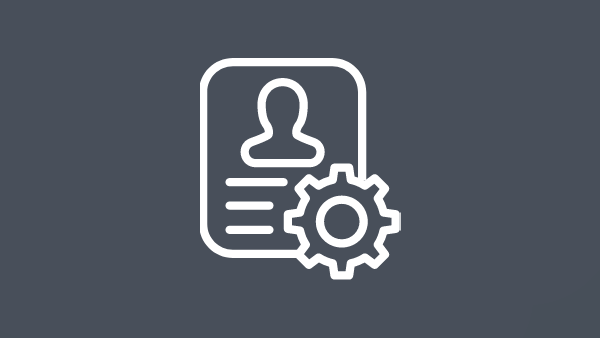Drag and drop interface
Easily burn or save files on external storage devices. Securely add and remove files and new folders and burn to multiple discs or encrypt to multiple USBs while requiring security protocols.
Safeguard sensitive company data on removable storage devices with a simple, centrally managed solution that provides enterprise-level data security.
Employees need the flexibility to take digital data with them wherever they go. Businesses must ensure this data is always secured.
WinZip® SafeMedia™ enables users to quickly and safely store, manage, and transport files on removable media (e.g., removable storage devices such as CDs, DVDs, and USB drives and sticks), empowering IT admins to uphold protocols and standards that defend your business against online and offline threats.
Tailor security policies to your organization’s needs. Customize settings for individuals or groups, and monitor activity as needed.
Use drag and drop plus automatic security features to provide end users with a simple, easy solution that doesn’t hinder productivity.
Leverage FIPS 140-2 compliant and FIPS 197 certified encryption and compression to protect data on removable media.
Best-in-class encryption methodologies protect classified information, while enabling storage flexibility and centralized control.
Ensure privacy controls with leading data encryption and compression methodologies for removable storage, enabling easy offline transport or backup without compromising security.
Centralized management of removable storage enables flexible data transport offline while adhering to necessary security protocols for healthcare data.
Encrypt and compress any type of data, PII or PHI, for offline transport. Ensure client data stays private without impacting productivity or workflows.
Bank-level encryption with an added layer of compression protects financial data from unauthorized access using the latest technology.
Protect data on external devices for secure offline storage and transport of confidential information and IP, ensuring data is always protected.
Enforce rules and policies across networks and employees.
Set default passwords, enabling control of encryption settings and passwords.
Set up a password from the server side when installing via intranet deployment, so all discs burned by users are secured with that password.
Grant or deny individuals or groups the ability to write to external media post-deployment via “Disable Write Permission” by the Permission Manager.
Log the system used, time, and list of all files secured to external storage devices.
Control settings enable users to burn non-encrypted data.
Manage password requirements through the Permissions Management tool.
Restrict third party applications or a specific OS to write data to removable storage while enforcing encryption and password policies.
Control settings, create groups of people, and set master passwords so unique passwords must only be entered once.
Allow access only to encrypted data on discs and USB storage with read permission control. Restrict access to non-encrypted data from external storage, preventing malware or security breaches.
Set password requirements to a minimum strength and define character length and key features (e.g., lower case, upper case, numbers, and special characters).
Monitor client activity by setting up log paths, creating an access folder on the server, and setting up every user’s PC to save log files to that folder.
Save all groups created in the permission manager tool and easily adjust settings.
Easily burn or save files on external storage devices. Securely add and remove files and new folders and burn to multiple discs or encrypt to multiple USBs while requiring security protocols.
Set controls to compress files when encrypting data to preserve space wherever files are stored, helping users store more files on external media.
Security measures like read and write permissions, forced encryption, and automatic passwords add a layer of security without complicating user workflows.
Support for FIPS 140-2 certified encryption* and password protection ensures compliance with government and industry security standards and protects IP and customer information.
WinZip SafeMedia also secures files with powerful 256-bit AES encryption and supports the SHA-2 standard.
Introduce custom security protocols with tools that let IT set and change read and write permissions for groups and individuals at any time so they cannot be forgotten or bypassed.
Control whether discs are forced to close after burning, force encryption when data is burned, set password protocols, and more.
Enable logging to keep track of information such as date, device name, username, files, and folders saved to removable media. Access the logged information using Windows Event Viewer or by using a log server solution.
Add another layer of security to protect your organization’s valuable data and information—one that extends to portable media.
Leverage native integration with multi-cloud storage providers to secure files offline on removable storage devices.
The CorelSure Software Maintenance program for WinZip is designed to ensure you the greatest possible return on your software investment, while minimizing your risk.
The CorelSure Software Maintenance program for WinZip is designed to ensure you the greatest possible return on your software investment, while minimizing your risk.